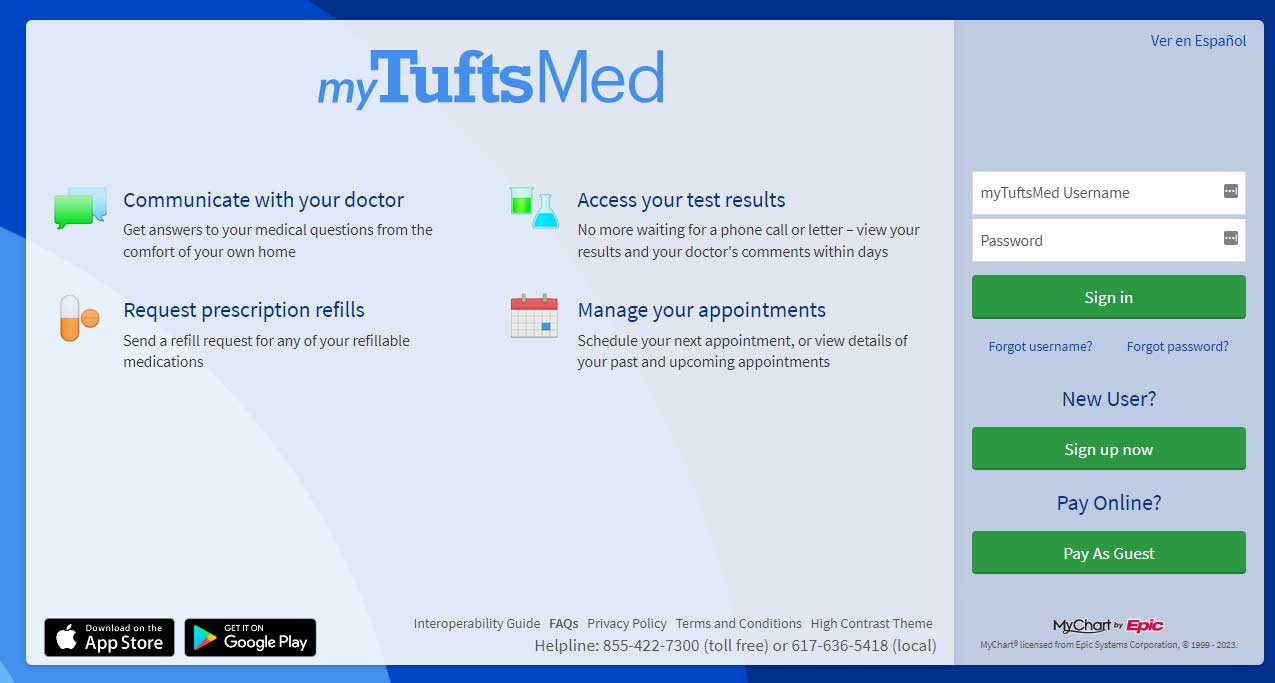Patient Portal
Access to care starts here
Use the links below to request access, register your account, and log in to your patient portal.
As of February 11, 2023, we have introduced a new patient portal: myTuftsMed
The myTuftsMed patient portal provides you with online access to your medical record. It can help you participate in your healthcare and communicate with your care team.
With myTuftsMed, you can:
● view your health information in one place. See your medications, test results, appointments, medical bills, estimates, and more all in one place, even if you have received care at multiple healthcare organizations.
● schedule appointments and find care. Make appointments at your convenience, complete pre-visit tasks from home, and find care or an emergency room.
● connect with a doctor no matter where you are.
Access myTuftsMed
• On your computer, go to myTuftsMed.org.
• On your mobile device, download the myTuftsMed app.
To install the myTuftsMed app, go to the App Store or Google Play Store and search for “myTuftsMed.”
On your mobile device, open the Apple App Store (if you have an iOS device) or the Google Play Store (if you have an Android device). Look for one of the following icons to find the app store on your device:
Search for myTuftsMed.
________________________________________
Need additional help?
Patient Experience Helpdesk:
(617) 636-5418 or (855) 422-7300 toll-free.
Monday through Friday 7 am to 8 pm
Saturday 9 am to 1 pm
Email us: mytuftsmed@tuftsmedicine.org
myTuftsMed frequently asked questions
About myTuftsMed
What is myTuftsMed?
myTuftsMed offers you, the patient, personalized and secure online access to portions of your medical record. It enables you to securely use the Internet to help manage and receive information about your health. With myTuftsMed, you can use the Internet to do the following:
- Communicate electronically and securely with your care team.
- Schedule, request and cancel medical appointments.
- View test results.
- View your health summary and other portions of your electronic medical record.
- Pay your bill online.
Is there a fee to use myTuftsMed?
No, myTuftsMed is a free service.
Can I use myTuftsMed on my smartphone or tablet?
Yes, the myTuftsMed app is available for both Apple iOS devices (iPhone and iPad) and Android devices. To download the app, launch the App Store, Play Store, or market app on your device and search for myTuftsMed. Download the myTuftsMed app. Before you can log in to the mobile myTuftsMed app, you must have a myTuftsMed account. If you do not have one yet, you can create a myTuftsMed account online at the sign-up page.
Is myTuftsMed secure?
We take great care to ensure your health information is kept private and secure. Access to information is controlled through secure activation codes, personal usernames, and passwords. Each person controls their password, and the account must be accessed using that password. On mobile, the account may also be accessed using face ID or fingerprint login. Unlike conventional email, all myTuftsMed messaging is done while you are securely logged in to our website or mobile app.
You can ensure that your account stays secure even if someone else has your username or password by turning on two-step verification. When this feature is turned on, you must enter a code that is sent to you by email or text message to log in to myTuftsMed, in addition to using your username and password. For more information, check out our helpful video on two-step verification.
What is your privacy policy?
myTuftsMed is owned and operated by Tufts Medicine and is fully compliant with federal and state laws pertaining to your privacy. Your name and email address will be treated with the same care and privacy given your health records and will never be sold or leased.
Enrollment Questions
What if I don't agree to the myTuftsMed Terms and Conditions?
If you do not agree to the myTuftsMed Terms and Conditions, you will not be able to use myTuftsMed. You will automatically be logged out when you decline to agree to the Terms and Conditions.
If my activation code doesn't work, how can I get a new one?
For your security, your activation code is good for 45 days after you receive it. If you did not sign up for a myTuftsMed account within 45 days of receiving your activation code, you need to request a new one from your health care clinician’s office or by completing a form on the Signup page. After you sign up, you no longer need your activation code.
Who can sign up?
myTuftsMed accounts are available to Tufts Medicine patients aged 13 or older. If you are under the age of 12, your parent or guardian can access your record through their myTuftsMed account after submitting a Child Proxy Access Consent Form to your health care clinician’s office or the Health Information Management office. This access can also be requested once the parent or guardian logs in to their own account via the ‘Messaging’ menu. Once your child turns 13, your access will change. You will receive access to allergies, immunizations, and growth chart. This is due to laws that provide privacy protection of some health care information to children 13 years and older. See references below for more information
- MA Government Website
- (Pub.L. 104–191, 110 Stat. 1936 (as amended)) Health Insurance Portability and Accountability Act of 1996.
Is my activation code my myTuftsMed username?
No, your activation code is not your myTuftsMed username or password. You will use this code only once to sign up for myTuftsMed. (This code will expire after you have used it or after 45 days.) When you sign up for your myTuftsMed account, you will then be asked to create your unique myTuftsMed username and password. Once you create your myTuftsMed username, it cannot be changed. We recommend that you record your myTuftsMed username, password, and answers to your security question where you keep similar sensitive information so that you have it available to you the next time you log in to your account.
How do I sign up?
If you already have an activation code, go to the Activation page to create a myTuftsMed username and password to log in to myTuftsMed. You will receive an activation code at your next appointment with your health care clinician or when you are discharged from the hospital. Look for your activation code and sign-up instructions on the last page of your printed after-visit summary or discharge instructions.
Alternatively, you can request access on the Signup page. Selecting the ‘Verify Identity with a Third Party’ option will allow you to create an account immediately. You will be presented with a series of questions to verify your identity. The ‘Match Yourself with Our Records’ option submits a request to our patient experience helpdesk, and you will receive an activation code by email within 2-3 business days. Please note that it may come to a junk or spam folder.
What is the difference between sign up and log in?
Sign up is a one-time process you complete to create your myTuftsMed account. Once your account is created, you may log in to your myTuftsMed account as often as you’d like, any time of day or night.
Why am I asked to provide an email address when I sign up for a myTuftsMed account
The email address you provide will only be used for myTuftsMed purposes. myTuftsMed will send you an email notification when you have new information available in myTuftsMed, such as a test result or an upcoming appointment.
Your Medical Record
If I send a message to my health care clinician, when can I expect a reply
You can expect to receive a response within two business days. Please note that myTuftsMed should not be used in urgent or emergency situations. For urgent matters, please call your health care clinician’s office directly, or call 911 in the event of an emergency.
Can I refill a prescription in myTuftsMed?
Yes, you can request a refill of your current medications if your clinician’s clinic allows these requests through myTuftsMed. Please only request refills if you are sure that you have none remaining on your current prescription. You should receive a myTuftsMed notification when the prescription refill request is approved or not approved by the authorizing clinician.
When can I see my test results in myTuftsMed?
Most of your recent test results will be available to you in myTuftsMed within 3 business days of the test being performed.
Results from tests performed while you were a patient in the hospital or emergency room will be available in myTuftsMed until after you are discharged for that visit. To view these results, click on the Test Results link and toward the bottom of the Test Results page, click on the that says: Click to include labs taken during hospital stays. A list of your test results will display, and you can click on each test to view results for that test.
Please note that some test results may take longer to become available, and some tests performed outside of Tufts Medicine will not be available to view in myTuftsMed. Your health care clinician may not yet have had an opportunity to review your test results or to have contacted you regarding them. If your health care clinician chooses to add comments to a test result you have already viewed, you will receive an email message to view the test result again.
What is the difference between 'Schedule an Appointment' and 'Request an Appointment'?
The ‘Schedule an Appointment’ feature searches your health care clinician’s schedule to find a day and time that’s good for you and then schedules your appointment. The ‘Request an Appointment’ feature sends a message to your care team with your desired appointment date and time. Your appointment is not scheduled until a member of your care team responds to your request by sending you a myTuftsMed message with your appointment details. You may need to provide additional information or review available appointment times before a member of your care team schedules your appointment.
If some of my health information in myTuftsMed is not correct, what should I do?
The health information displayed in myTuftsMed comes directly from your electronic medical record at your health care clinician’s office. Please discuss any information that you are concerned about with your physician at your next appointment.
Can I pay my physician bill from Mill City Medical Group?
Yes, you can pay your physician bill and view physician billing information in myTuftsMed for any charges occurring after February 11, 2023. To view billing information, go to the ‘Billing’ tab, choose the ‘Billing Account Summary’ option. To pay your bill, click the Pay Bill link associated with the physician billing account type. You can pay your bill using Visa, MasterCard, Discover or American Express.
For Balance payments on dates of service prior to February 11, 2023
Phone Number 978-955-9500
Can I see diagnostic imaging results in myTuftsMed?
Yes, you can view written results for diagnostic imaging, which includes X-ray, MRI, CT scan, mammogram, and ultrasound. However, you will not be able to view the atual diagnostic images in myTuftsMed.
If some of my personal information in myTuftsMed is not correct, what should I do?
The personal information displayed in myTuftsMed, such as your contact information and insurance coverage, comes directly from your electronic medical record at your health care clinician’s office. You can update this information in myTuftsMed, and the information will be updated in your electronic medical record at your clinician’s office. To change your contact information, go to the ‘Preferences’ tab in myTuftsMed and select ‘Change Contact Info’. To change your insurance coverage, go to the ‘Billing’ tab in myTuftsMed and select ‘Insurance Summary’.
Why are certain test results not shared electronically via myTuftsMed?
Your care team determines which types of test results can be accessed through myTuftsMed. Tests of a very sensitive nature may not be released to myTuftsMed until after your care team has discussed these results with you.
myTuftsMed for My Family
Can my spouse and I share one myTuftsMed account?
No. Each myTuftsMed account is specific for that patient. You must each have your own separate account based on your own medical record number. You may request proxy access to each other’s record, but you will need to log in to your own account to view either your own record or your spouse’s record. To request proxy access to your spouse’s record, submit the Adult Proxy Access Consent Form to your clinician’s office or the Patient Experience Helpdesk at myTuftsMed@TuftsMedicine.org.
Can I send messages regarding a family member from my myTuftsMed account?
Yes, but only if you have proxy access to your family member’s myTuftsMed record. myTuftsMed offers direct access to your personal health record. When you send a message from your record, the message becomes part of your electronic medical record at Tufts Medicine. For this reason, you need to access your family member’s record first before sending a message about that person so that the message becomes part of the correct record.
To access your family member’s record while logged in to your myTuftsMed account, click on the tab with the family member’s name.
Can I access a family member's health record in myTuftsMed even if I do not receive my health care at Tufts Medicine?
Yes, if you are approved for proxy access to your family member’s health record, you can sign up for a myTuftsMed account at the office of your family member’s health care clinician, even if you are not a Tufts Medicine patient yourself. You will need to log in to your own myTuftsMed account to view your family member’s health record.
Can I access an adult family member's health record in myTuftsMed
Yes, after you fill out and submit the necessary form. For a family member over 18 years of age, submit the Adult Proxy Access Consent Form to your health care clinician’s office or the Patient Experience Helpdesk at myTuftsMed@TuftsMedicine.org. Tufts Medicine typically processes requests received by email within a few business days. The adult family member will either need to sign the form or you will need to show documentation that you are already a designated proxy for this person. If you plan to submit the form via email, please print the form, sign it, and scan it so that you can submit an electronic version with your written signature. For your protection, we cannot accept forms with an electronic signature.
Once you receive proxy access, you can view your family member’s record through your own myTuftsMed account. After you log in to your account, look toward the top of the screen and click on the tab with your family member’s name to view that person’s record.
Proxy access to another adult’s record expires after three years. You will receive notification messages in myTuftsMed both 180 days and 30 days prior to your access expiration date. You can repeat the process of submitting a completed consent form to re-establish your proxy access.
Technical Questions
Who do I contact if I have further questions?
If you need help signing up or for other questions about myTuftsMed, please call the Patient Experience Helpdesk at (617) 636-5418, or (855) 422-7300 (tollfree) Monday thru Friday between 7am to 8pm, and Saturday from 9am to 1pm.
Can I test my computer before the video visit?
Instructions are included in the myTuftsMed message about the appointment you will receive.
What hardware do I need to have a video visit?
The following hardware is required:
- A desktop, laptop PC, Mac, or mobile device with the My Tufts Medicine app and video capability (such as the iPhone or Android Smartphones)
- A web camera (external or integrated))
- A microphone (usually part of the web camera)
- A high-speed internet connection
If I forgot my myTuftsMed password, what should I do?
Go to the Password Reset Page If you need help, please call the Patient Experience Helpdesk at (617) 636-5418, or (855) 422-7300 tollfree Monday thru Friday between 7am to 8pm, and Saturday from 9am to 1pm.
I was logged out of myTuftsMed. What happened?
We aim to protect your privacy and the security of your information. If you remain idle for 15 minutes or more while logged into myTuftsMed, you will be automatically logged out. We recommend that you log out of your myTuftsMed session if you need to leave your computer or device for even a short period of time.
If I forgot both my password and the answer to my security question, what should I do?
You need to correctly answer your security question to reset your password. If you cannot remember the correct answers, please call the Patient Experience Helpdesk at (617) 636-5418, or (855) 422-7300 tollfree Monday thru Friday between 7am to 8pm, and Saturday from 9am to 1pm. A help line representative will have to deactivate your account. To gain access to myTuftsMed again, you will need a new activation code to sign up for a new myTuftsMed account. To request a new activation code, submit the electronic form linked here.
I didn't receive my two-step verification code. What should I do?
Try checking the spam or junk folders in your email. If the email with your code is not there, try clicking Resend Code. If you still didn’t receive the email, it could be that your account has a different email address on file. If you have multiple email accounts, check one of the others to see if the verification code was sent there instead. If none of your accounts received the email, it could be that we don’t have an email address on file. If this is the case, call our myTuftsMed Patient Experience Helpline at (617) 636-5418, or (855) 422-7300 tollfree Monday thru Friday between 7am to 8pm, and Saturday from 9am to 1pm.
Are there any troubleshooting steps for when I 'Test Hardware'?
Please try the following steps:
- Close your web browser and reopen it.
- Verify you have wireless connection to the internet.
If I cannot log in to my myTuftsMed account after trying a few times, what should I do?
To protect your health information, your myTuftsMed account will lock after five incorrect login attempts. Please call the Patient Experience Helpdesk at (617) 636-5418, or (855) 422-7300 tollfree Monday thru Friday between 7am to 8pm, and Saturday from 9am to 1pm. A help line representative will unlock your account and show you how to reset your password.
What internet browsers are compatible with myTuftsMed?
myTuftsMed works best with:
- Edge
- Mozilla Firefox 56 and above
- Safari 11 and above
- Google Chrome 62 and above
If I forgot my myTuftsMed username, what should I do
Go to the Recover Your myTuftsMed Username page. After correctly answering your security questions, your username will be sent to the email address you provided when you signed up for myTuftsMed. If you need help filling out the online form, please call the Patient Experience Helpdesk at (617) 636-5418, or (855) 422-7300 tollfree Monday thru Friday between 7am to 8pm, and Saturday from 9am to 1pm.
What software do I need to have a video visit?
The video visit will launch in Zoom via a browser or Zoom app (myTuftsMed will launch one or the other automatically depending on your setup):
- A web browser – we recommend Google Chrome or Edge on PC or Mac Note: most modern browsers work on our platform, except Internet Explorer. Please use a different browser.
- If you are on mobile — you will need the My Tufts Medicine app
- If you are on desktop — you shouldn’t need additional software, only need a modern browser to conduct a video visit.